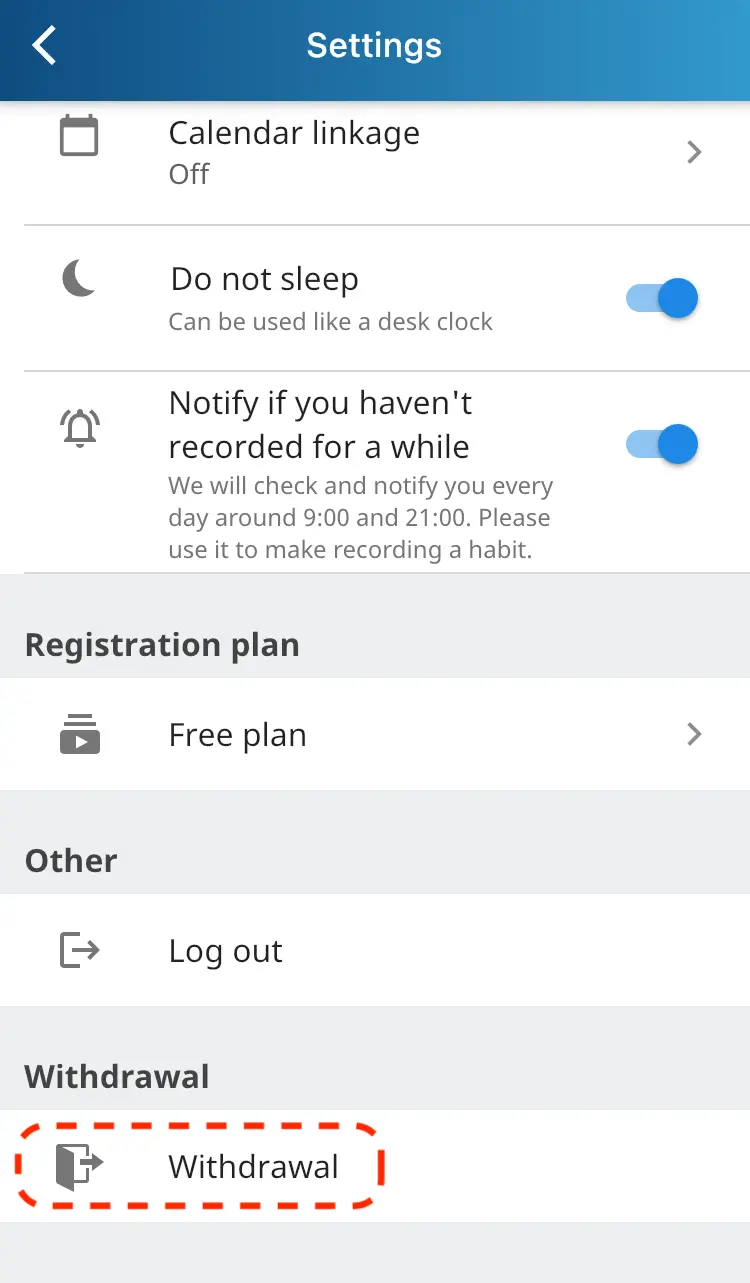Help
How to set shortcuts
*Tokishil ver1.23 or later
Shortcuts is an automation app that comes standard with iPhone.
Various operations can be automated by combining parts called "actions".
For example, you can use it like this:
・When set to sleep mode, Tokishil automatically starts recording your sleep
・Starts recording your work at 9am
・Stops recording when you arrive home
Tokishil provides the following shortcut actions:
・Start recording (activities can be selected during execution)
・End recording
If you want to decide which activities to record in advance, create a new shortcut in the Shortcuts app, tap "Activity" in the "Start Recording" action, and set the target.
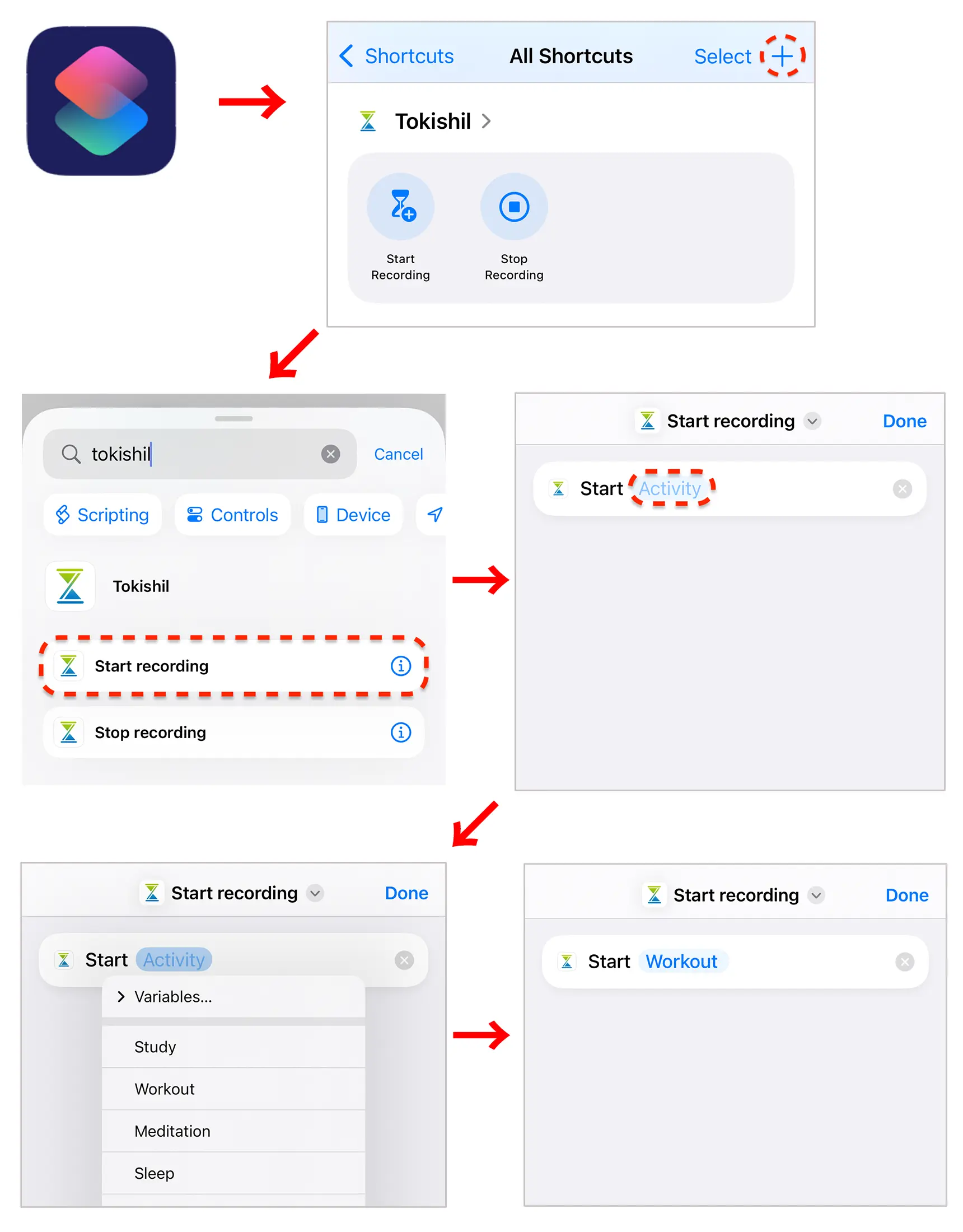
To rename the shortcut you created, long press the shortcut and select "Rename".
You can also activate the shortcut by voice by saying the name you set to Siri.
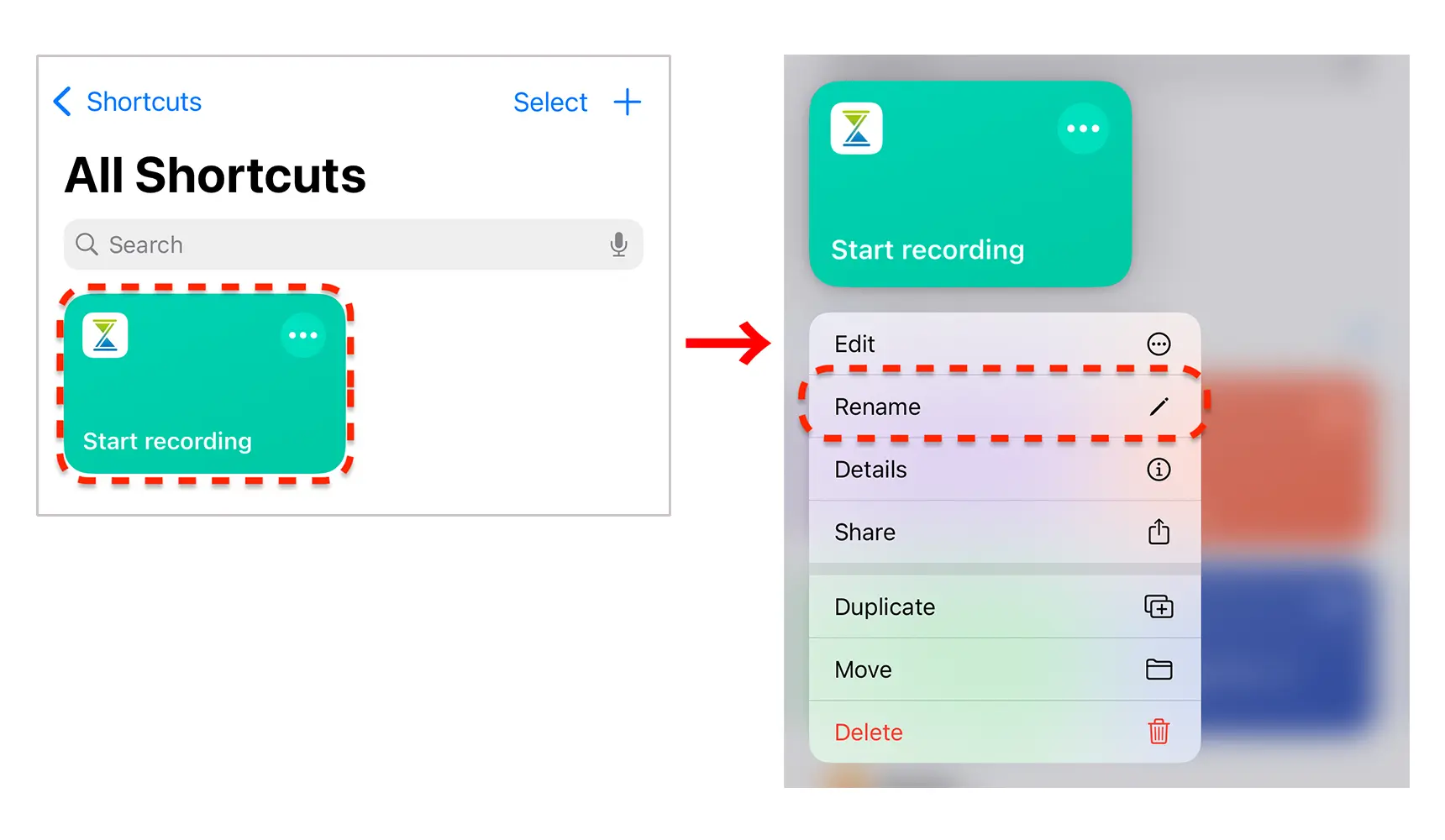
Once you have your shortcuts set up, feel free to use the Automation feature to automate what works for you.
How to set complications (Apple Watch)
Complications are functions that display various information on the Apple Watch face.
The Tokishil complication allows you to view the activity being recorded and launch the app.
Please follow the steps below to set it up.
1. Installing the Apple Watch app
Open the Watch app on your iPhone and install Tokishil from "Available apps" in "My Watch".
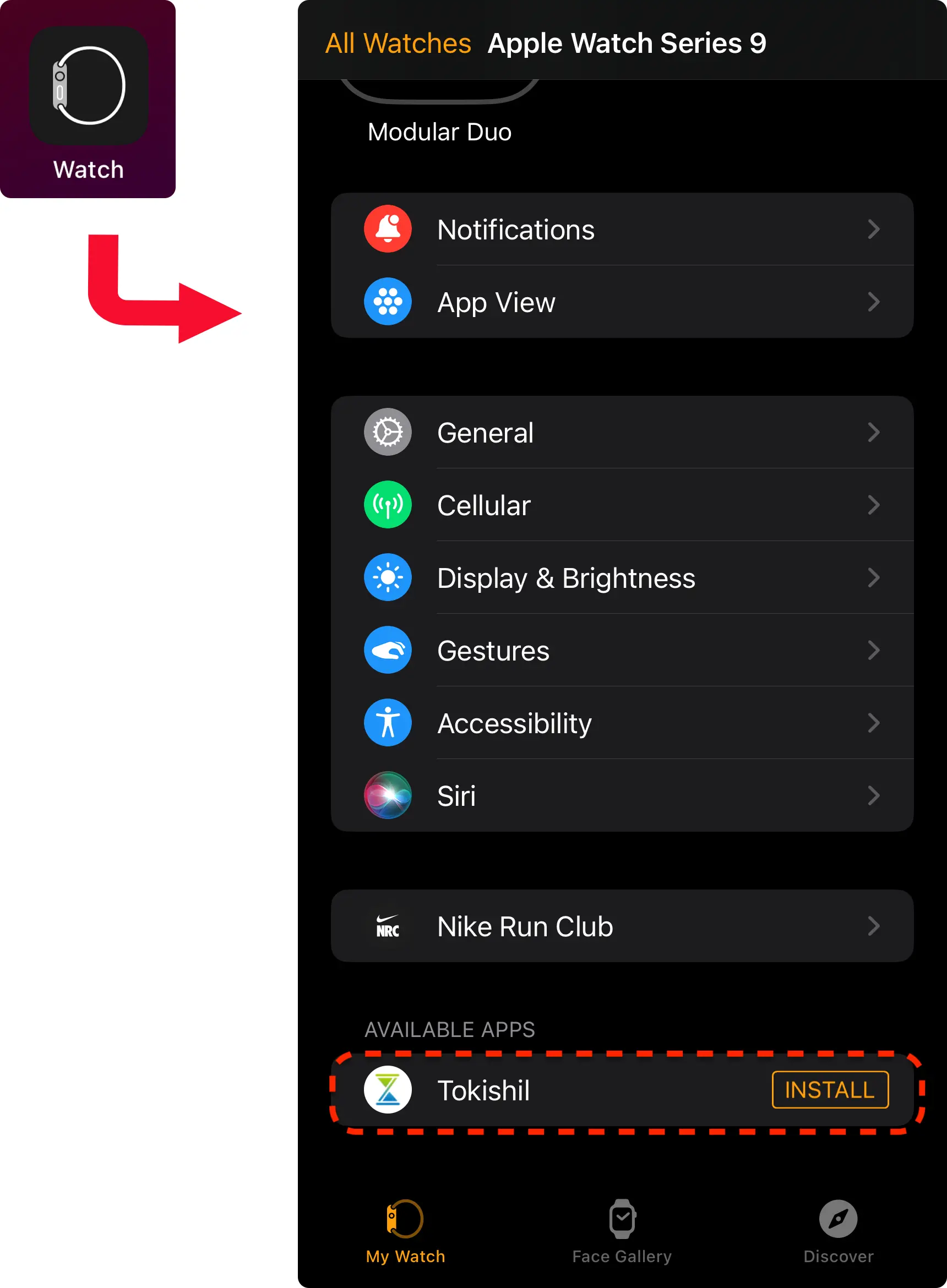
2. Set complications on the watch face
Press and hold the watch face, tap the edit button, slide sideways to the complication settings screen, tap where you want the complication and select Tokishil.
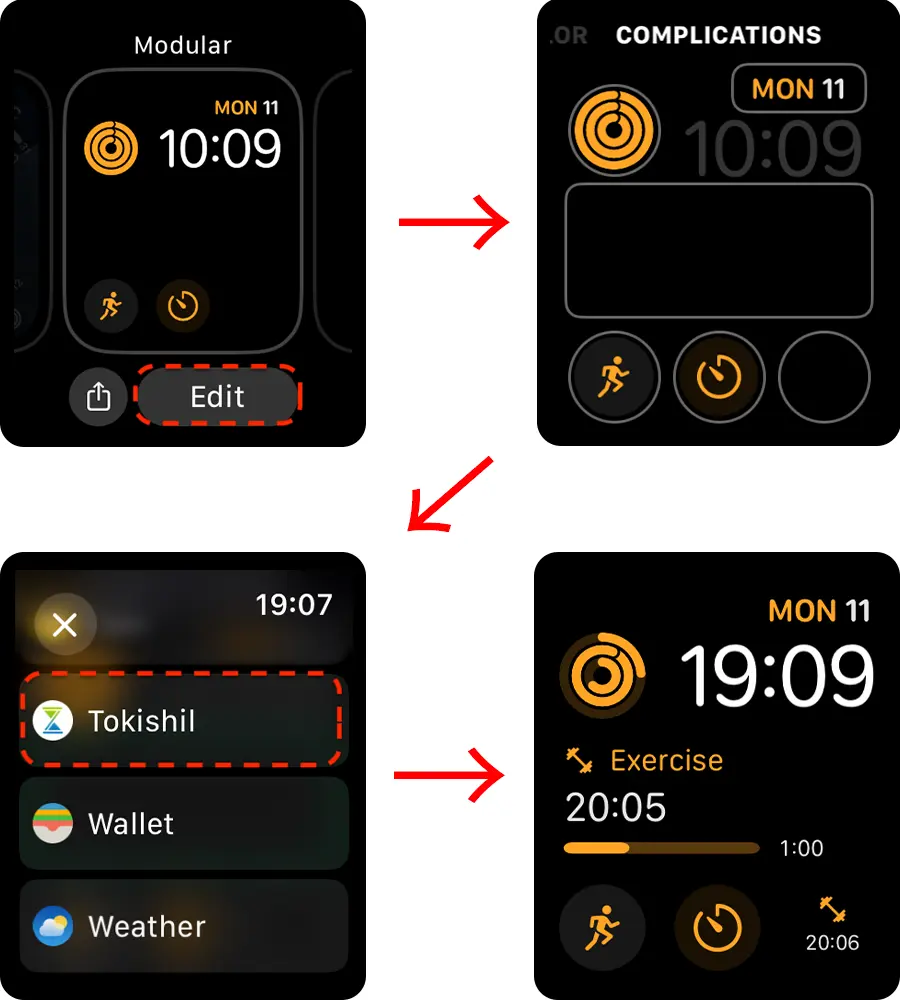
- The information reflected in the complication may be delayed by several to 15 minutes depending on battery status, etc. In that case, the latest information will be reflected immediately by starting the Tokishil watch app.
- You can record using the watch app even when there is no internet connection. (For example, when you go out wearing only the GPS model Apple Watch.) After the connection is restored, the changes will be reflected on the iPhone in about 15 minutes. In this case, the changes will be reflected immediately by starting the watch app.
How to delete app data
By submitting a request via the Withdrawal button on the Settings page, the data stored on the server will be deleted within two weeks.
The data in your device will be erased by deleting the application, so please operate it.